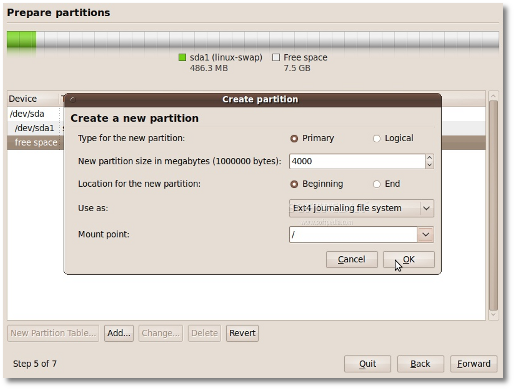 |
This is how your partition table should look like. If so, click the "Forward" button to continue with the installation...
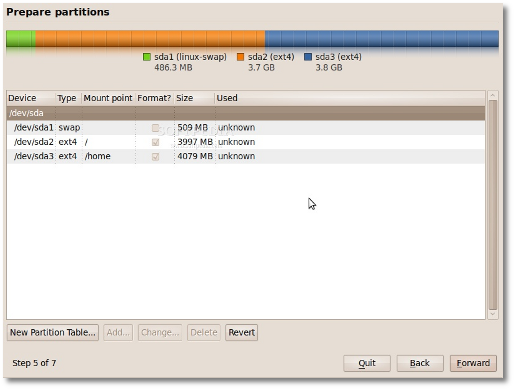 |
WARNING: Be aware that all the data on the selected hard drive or partition will be ERASED and IRRECOVERABLE.
Click the "Forward" button to continue with the installation...
Who are you?
On this screen, you must do exactly what the title says. Fill in the fields with your real name, the name you want to use to log in on your Ubuntu OS (also known as the "username," which will be required to log in to the system), the password and the name of the computer (automatically generated, but can be overwritten).
Also at this step, there's an option called "Log in automatically." If you check the box on this option, you will automatically be logged in to the Ubuntu desktop. Click the "Forward" button to continue...
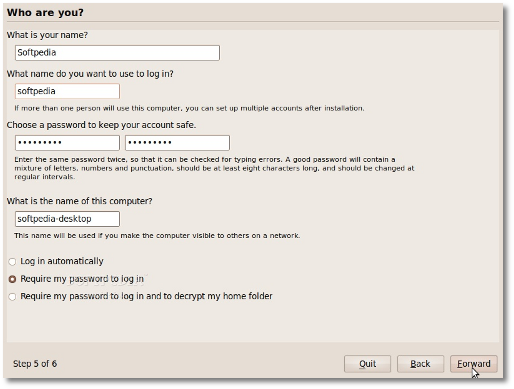 |
Are you really ready for Ubuntu?
This is the final step of the installation. Here, you can select to install the boot loader on another partition or hard drive than the default one, but it is only recommended for advanced users. If someone is installing to a USB memory stick, as if it was a USB hard drive, then they should know that the installer will mess with their computer's hard disk drive MBR (thanks to Donald for the info on this one!).
Therefore, click the "Advanced" button and select the correct drive (the USB stick in this case)...
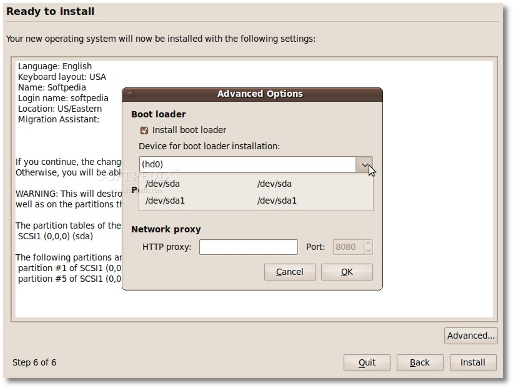 |
Click the "Install" button to start the installation process...
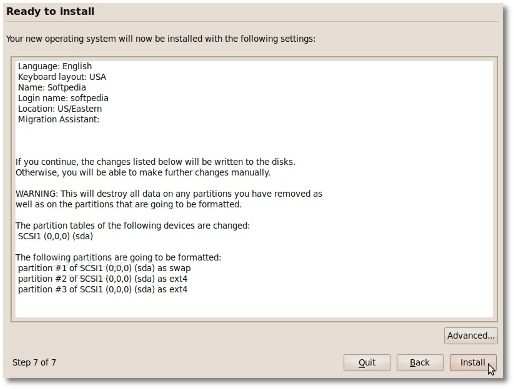 |
The Ubuntu 9.10 (Karmic Koala) operating system will be installed...
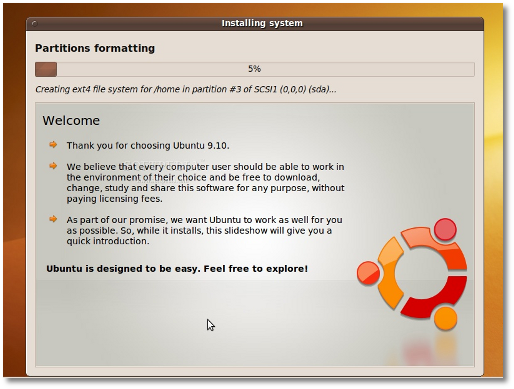 |
After approximately 10 to 18 minutes (depending on your computer's specs), a pop-up window will appear, notifying you that the installation is complete, and you'll need to restart the computer in order to use the newly installed Ubuntu operating system. Click the "Restart Now" button...
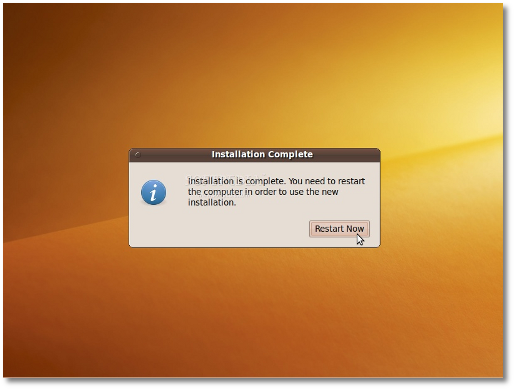 |
The CD will be ejected; remove it and press the "Enter" key to reboot. The computer will be restarted and, in a few seconds, you will see the Ubuntu boot splash and Xsplash...
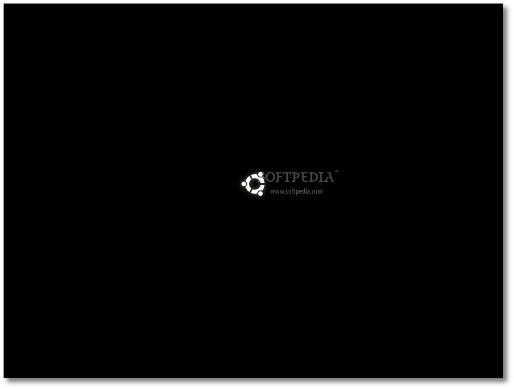 |
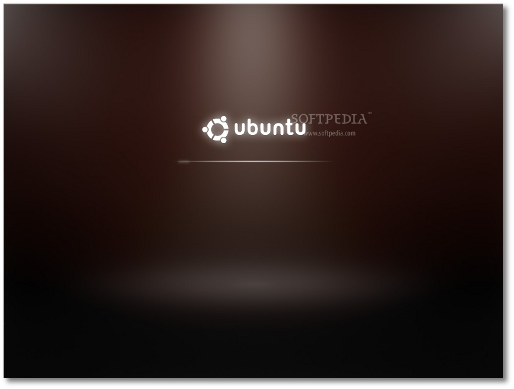 |
At the login screen, click on your username and input your password. Click Log In or hit Enter...
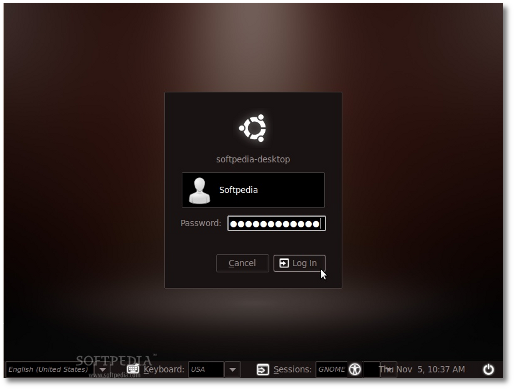 |
Have fun using Ubuntu 9.10!
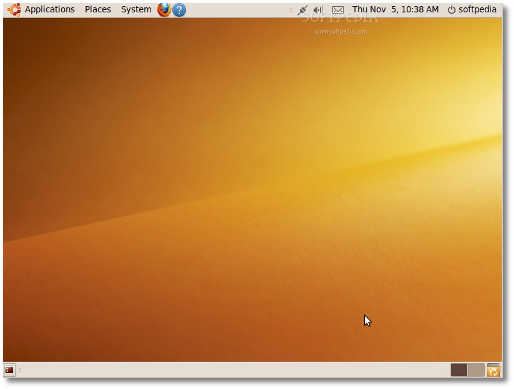 |
Taken from :
http://news.softpedia.com/news/Installing-Ubuntu-9-10-126370.shtml
{ 1 komentar... read them below or add one }
Hey i am suuper boy
Posting Komentar